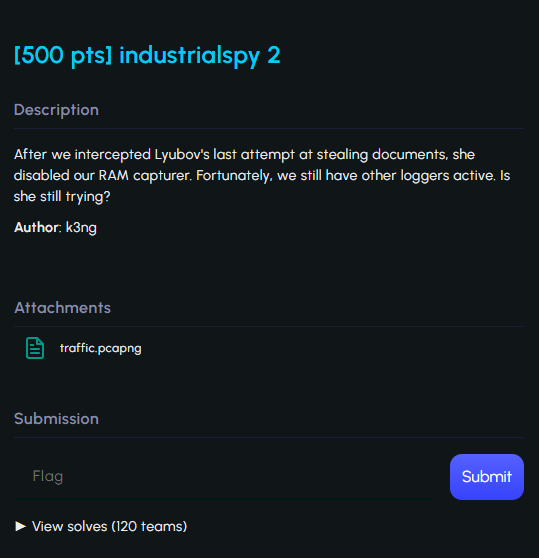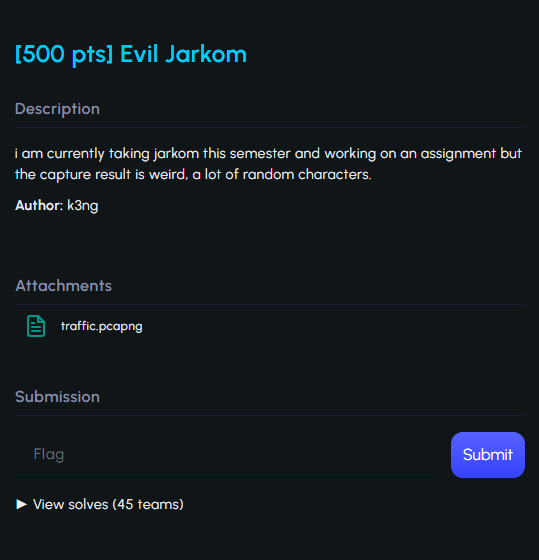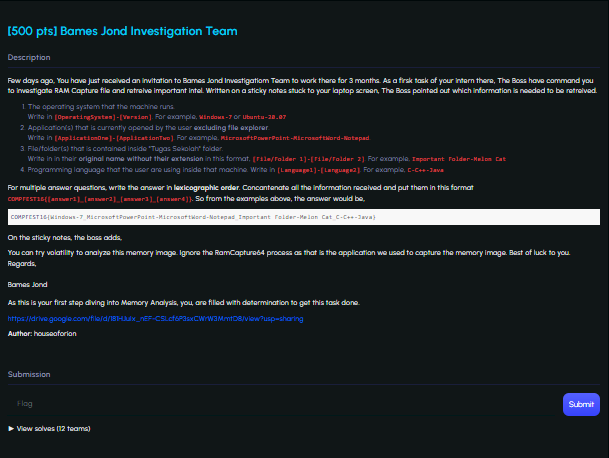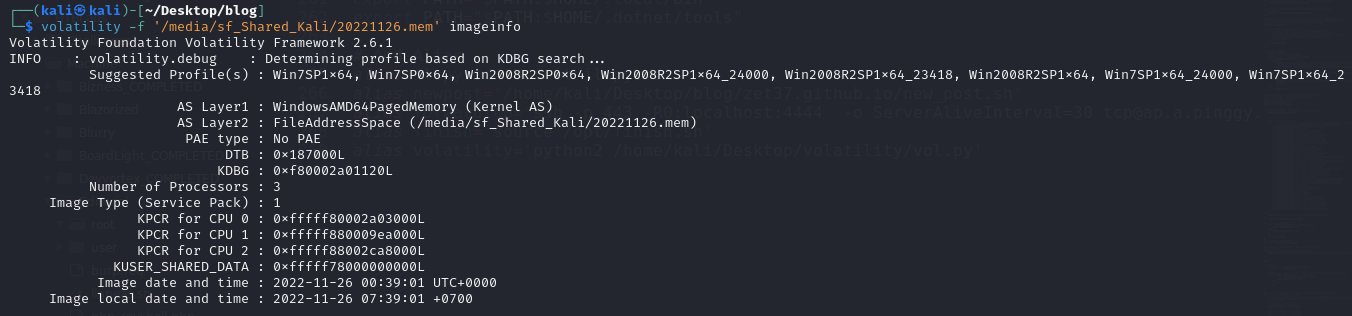Compfest CTF 2024 Hacker Class [Write-up]
Cryptography (1/4)
reduce reuse recycle
Pekan AES
Forensics (4/4)
industrialspy 2
Diberikan sebuah attachment traffic.pcapng yang berisi hasil capture-an packet data jaringan yang dapat kita analisa menggunakan wireshark
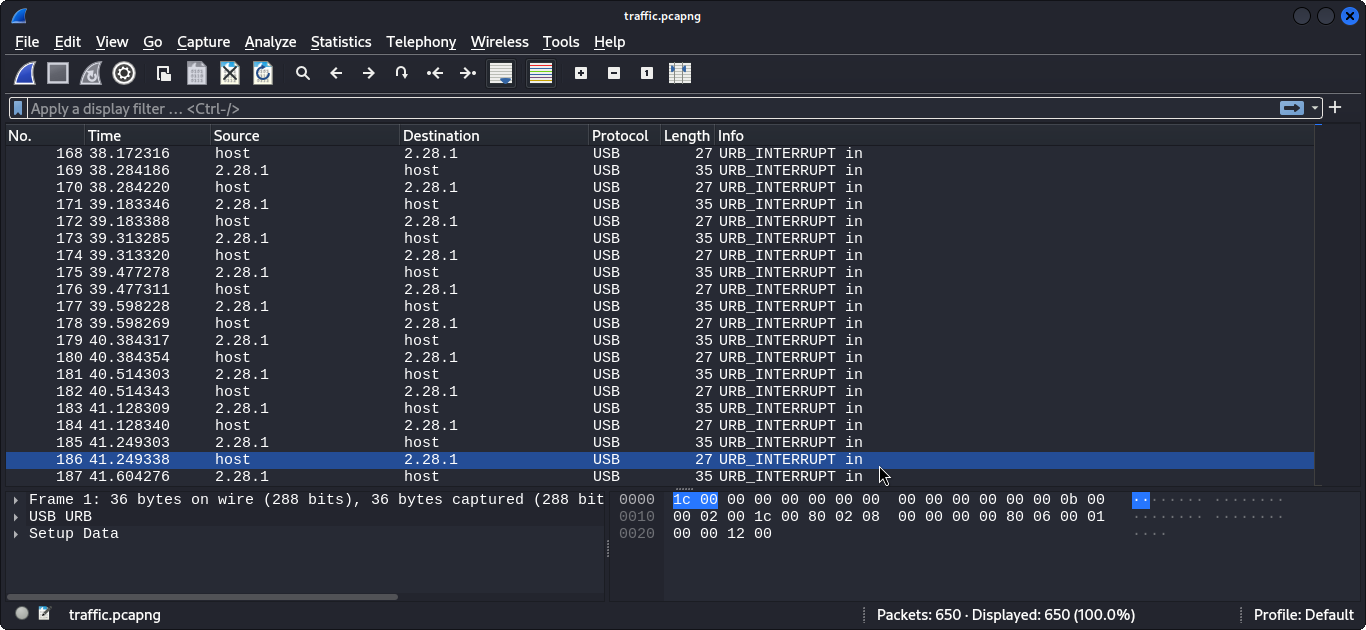
Jika kita lihat, seluruh isi datanya terkirim dan diterima melalui protocol USB, Kami mengasumsikan bahwa ini merupakan sebuah capture dari usb traffic yang kemungkinan flagnya ada pada keystroke-nya. Setelah beberapa saat googling untuk mencari tahu cara mengekstrak datanya, kami menemukan sebuah writeup yang mirip dengan chall ini https://abawazeeer.medium.com/kaizen-ctf-2018-reverse-engineer-usb-keystrok-from-pcap-file-2412351679f4
Untuk mengekstrak keystrokenya kita perlu mem-filter datanya terlebih dahulu, disini kami melakukannya menggunakan tshark 
tshark -r traffic.pcapng -Y ‘usb.transfer_type == 0x01 && usb.dst == “host” && !(usb.capdata == 00:00:00:00:00:00:00:00)’ -T fields -e usbhid.data > usb.capdata
untuk men-convert data hex dari pcap ke huruf yang dapat dibaca kami menggunakan skrip pada writeup yang tadi dengan sedikit modifikasi.
1
2
3
4
5
6
7
8
9
10
11
12
13
14
15
16
17
18
19
20
21
22
23
24
25
26
27
28
29
30
31
32
33
34
35
36
37
38
39
40
41
42
43
# Define the mapping of key values to descriptions
newmap = {
4: "a", 5: "b", 6: "c", 7: "d", 8: "e", 9: "f", 10: "g", 11: "h", 12: "i",
13: "j", 14: "k", 15: "l", 16: "m", 17: "n", 18: "o", 19: "p", 20: "q",
21: "r", 22: "s", 23: "t", 24: "u", 25: "v", 26: "w", 27: "x", 28: "y",
29: "z", 30: "1", 31: "2", 32: "3", 33: "4", 34: "5", 35: "6", 36: "7",
37: "8", 38: "9", 39: "0", 40: "\n", 41: "esc", 42: "del", 43: "tab",
44: " ", 45: "-", 46: "=", 47: "[", 48: "]", 54: ",", 55: ".", 56: "/",
57: "CapsLock", 79: "RightArrow", 80: "LeftArrow"
}
# Define shifted characters mapping
shifted_map = {
4: "A", 5: "B", 6: "C", 7: "D", 8: "E", 9: "F", 10: "G", 11: "H", 12: "I",
13: "J", 14: "K", 15: "L", 16: "M", 17: "N", 18: "O", 19: "P", 20: "Q",
21: "R", 22: "S", 23: "T", 24: "U", 25: "V", 26: "W", 27: "X", 28: "Y",
29: "Z",
#30: "!",
31: "@", 32: "#", 33: "$", 34: "%", 35: "^", 36: "&",37: "*",
#38: "(",
#39: ")",
45: "_", 46: "+", 47: "{", 48: "}",
#54: "<",
#55: ">",
#56: "?"
}
# Open and read the hex output file
with open('usb.capdata', 'r') as myKeys:
shift = False
for line in myKeys:
bytesArray = bytearray.fromhex(line.strip())
for byte in bytesArray:
if byte == 2:
shift = True
elif byte in newmap:
if shift and byte in shifted_map:
print(shifted_map[byte], end='')
else:
print(newmap[byte], end='')
shift = False
elif byte != 0:
print(f"No map found for this value: {byte}")
namun hasilnya kurang konsisten terhadap huruf UPPERCASE dan lowercase karena masih ada char yang seharusnya tidak shifted namun ter-shifted. 
Jadi kami mencari solusi lain dan menemukan sebuah repo github dari TeamRocketIst yang memiliki skrip python untuk parsing usb keyboard stroke. https://github.com/TeamRocketIst/ctf-usb-keyboard-parser 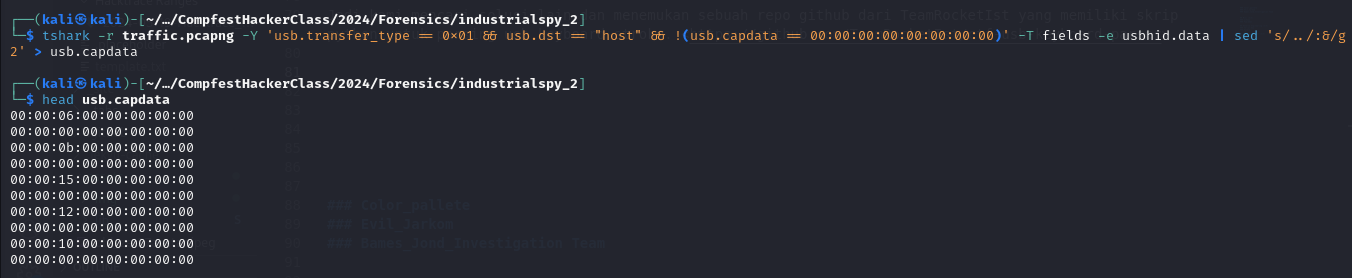
tshark -r traffic.pcapng -Y 'usb.transfer_type == 0x01 && usb.dst == "host" && !(usb.capdata == 00:00:00:00:00:00:00:00)' -T fields -e usbhid.data | sed 's/../:&/g2' > usb.capdata
Berikut script python yang digunakan
1
2
3
4
5
6
7
8
9
10
11
12
13
14
15
16
17
18
19
20
21
22
23
24
25
26
27
28
29
30
31
32
33
34
35
36
37
38
39
40
41
42
43
44
45
46
47
48
49
50
51
52
53
54
55
56
57
58
59
60
61
62
63
64
65
66
67
68
69
70
71
72
73
74
75
76
77
78
79
80
81
82
83
84
85
86
87
88
89
90
91
92
93
94
95
96
97
98
99
100
101
102
103
104
105
106
107
108
109
110
111
112
113
114
115
116
117
118
119
120
121
122
123
124
125
126
127
128
#!/usr/bin/python
# -*- coding: utf-8 -*-
import sys
KEY_CODES = {
0x04:['a', 'A'],
0x05:['b', 'B'],
0x06:['c', 'C'],
0x07:['d', 'D'],
0x08:['e', 'E'],
0x09:['f', 'F'],
0x0A:['g', 'G'],
0x0B:['h', 'H'],
0x0C:['i', 'I'],
0x0D:['j', 'J'],
0x0E:['k', 'K'],
0x0F:['l', 'L'],
0x10:['m', 'M'],
0x11:['n', 'N'],
0x12:['o', 'O'],
0x13:['p', 'P'],
0x14:['q', 'Q'],
0x15:['r', 'R'],
0x16:['s', 'S'],
0x17:['t', 'T'],
0x18:['u', 'U'],
0x19:['v', 'V'],
0x1A:['w', 'W'],
0x1B:['x', 'X'],
0x1C:['y', 'Y'],
0x1D:['z', 'Z'],
0x1E:['1', '!'],
0x1F:['2', '@'],
0x20:['3', '#'],
0x21:['4', '$'],
0x22:['5', '%'],
0x23:['6', '^'],
0x24:['7', '&'],
0x25:['8', '*'],
0x26:['9', '('],
0x27:['0', ')'],
0x28:['\n','\n'],
0x29:['[ESC]','[ESC]'],
0x2a:['[BACKSPACE]', '[BACKSPACE]'],
0x2C:[' ', ' '],
0x2D:['-', '_'],
0x2E:['=', '+'],
0x2F:['[', '{'],
0x30:[']', '}'],
0x32:['#','~'],
0x33:[';', ':'],
0x34:['\'', '"'],
0x36:[',', '<'],
0x37:['.', '>'],
0x38:['/', '?'],
0x39:['[CAPSLOCK]','[CAPSLOCK]'],
0x2b:['\t','\t'],
0x4f:[u'→',u'→'],
0x50:[u'←',u'←'],
0x51:[u'↓',u'↓'],
0x52:[u'↑',u'↑']
}
#tshark -r ./usb.pcap -Y 'usb.capdata' -T fields -e usb.capdata > keyboards.txt
def read_use(file):
with open(file, 'r') as f:
datas = f.read().split('\n')
datas = [d.strip() for d in datas if d]
cursor_x = 0
cursor_y = 0
offset_current_line = 0
lines = []
output = ''
skip_next = False
lines.append("")
for data in datas:
shift = int(data.split(':')[0], 16) # 0x2 is left shift 0x20 is right shift
key = int(data.split(':')[2], 16)
if skip_next:
skip_next = False
continue
if key == 0 or int(data.split(':')[3], 16) > 0:
continue
if shift != 0:
shift=1
skip_next = True
if KEY_CODES[key][shift] == u'↑':
lines[cursor_y] += output
output = ''
cursor_y -= 1
elif KEY_CODES[key][shift] == u'↓':
lines[cursor_y] += output
output = ''
cursor_y += 1
elif KEY_CODES[key][shift] == u'→':
cursor_x += 1
elif KEY_CODES[key][shift] == u'←':
cursor_x -= 1
elif KEY_CODES[key][shift] == '\n':
lines.append("")
lines[cursor_y] += output
cursor_x = 0
cursor_y += 1
output = ''
elif KEY_CODES[key][shift] == '[BACKSPACE]':
output = output[:-1]
#lines[cursor_y] = output
cursor_x -= 1
else:
output += KEY_CODES[key][shift]
#lines[cursor_y] = output
cursor_x += 1
#print(lines)
if lines == [""]:
lines[0] = output
if output != '' and output not in lines:
lines[cursor_y] += output
return '\n'.join(lines)
if __name__ == '__main__':
if len(sys.argv) < 2:
print('Missing file to read...')
exit(-1)
sys.stdout.write(read_use(sys.argv[1]))
Flag: COMPFEST16{L0Ve_m3_s0me_USB_f0rens1CS_fd746ec8b3}
Reference:
- https://abawazeeer.medium.com/kaizen-ctf-2018-reverse-engineer-usb-keystrok-from-pcap-file-2412351679f4
- https://steemit.com/reverseengineering/@nileshevrywhr/auth0-ctf-reverse-engineering-usb-keystrokes-from-pcaps
- https://github.com/TeamRocketIst/ctf-usb-keyboard-parser
- https://www.usb.org/sites/default/files/documents/hut1_12v2.pdf
Color pallete
Jika kita lihat deskripsi dari chall ini terdapat kalimat dominance in art dan choose 5 color to put into their color pallete jadi kita perlu mendapatkan 5 warna yang paling dominan pada gambar yang diberikan
Saya mencoba untuk mengambil hex color dari gambar tersebut menggunakan script python yang saya buat
1
2
3
4
5
6
7
8
9
10
11
12
13
14
15
16
17
18
19
20
21
22
23
24
25
26
27
from PIL import Image
from collections import Counter
def get_top_dominant_colors(image_path, top_n=6):
# Open the image
img = Image.open(image_path)
# img = img.resize((100, 100)) # Resize for faster processing
img = img.convert('RGB') # Convert to RGB mode
# Get colors and their frequencies
pixels = list(img.getdata())
counter = Counter(pixels)
# Get the top n most common colors
most_common_colors = counter.most_common(top_n)
# Convert the RGB values to hex
hex_colors = ['#{:02x}{:02x}{:02x}'.format(color[0], color[1], color[2]) for color, _ in most_common_colors]
return hex_colors
image_path = 'coming_soon_colorfest.png'
top_colors = get_top_dominant_colors(image_path, top_n=6)
# print("The top 10 dominant colors are:")
for i, color in enumerate(top_colors, 1):
# print(f"{i}: {color}")
print(color)
- #ffffff (ini hex color dari warna putih)
- #b6bbb7
- #734974
- #aec8a7
- #b35777
- #cb4bae
Dengan men-exclude hex color dari warna putih dan men-concat seluruh hex colornya dan menghapus simbol # di setial awal hex kita dapatkan nilai hexnya yaitu b6bbb7734974aec8a7b35777cb4bae
Untuk mendapatkan flagnya kita perlu men-encode hexnya ke base64 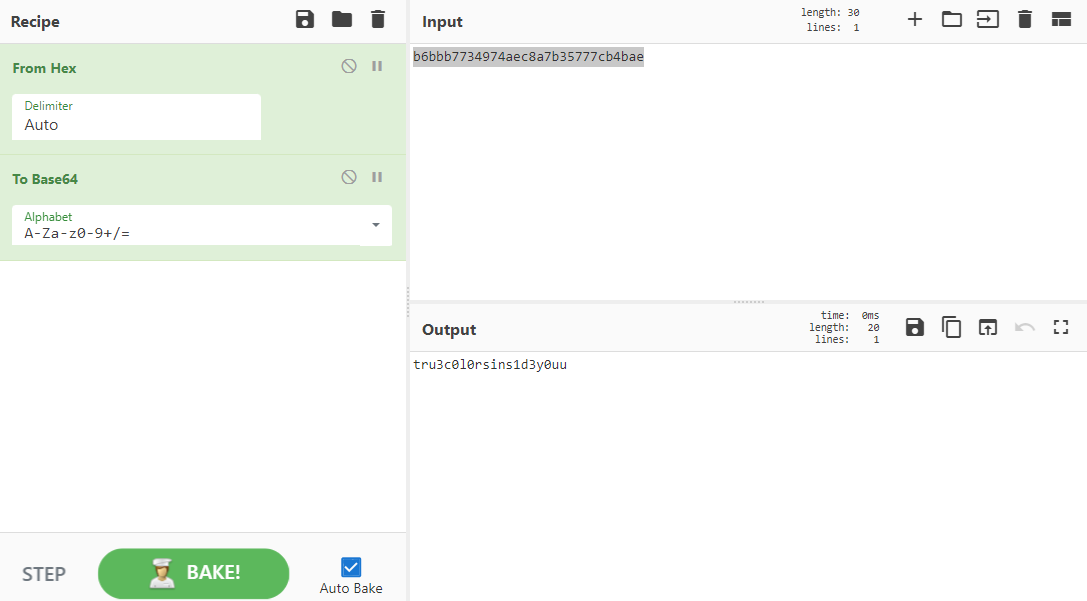
Flag: COMPFEST16{tru3c0l0rsins1d3y0uu}
Tools:
Evil_Jarkom
Diberikan sebuah attachment traffic.pcapng, kita dapat menganalisanya dengan tools wireshark 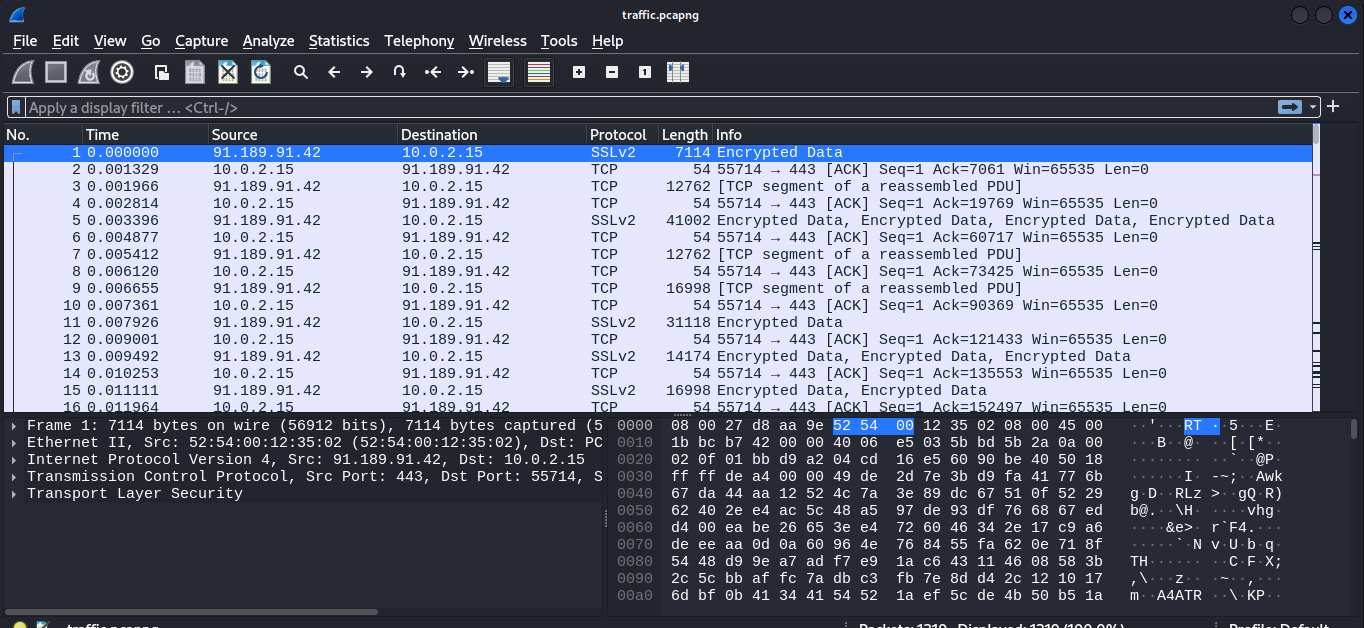
chall ini merupakan sebuah representasi dari kerentanan evil bit pada RFC 3514, berikut penjelasannya
Untuk mendapatkan flagnya kita hanya perlu memfilter flags ipnya yang memiliki resesrved bit 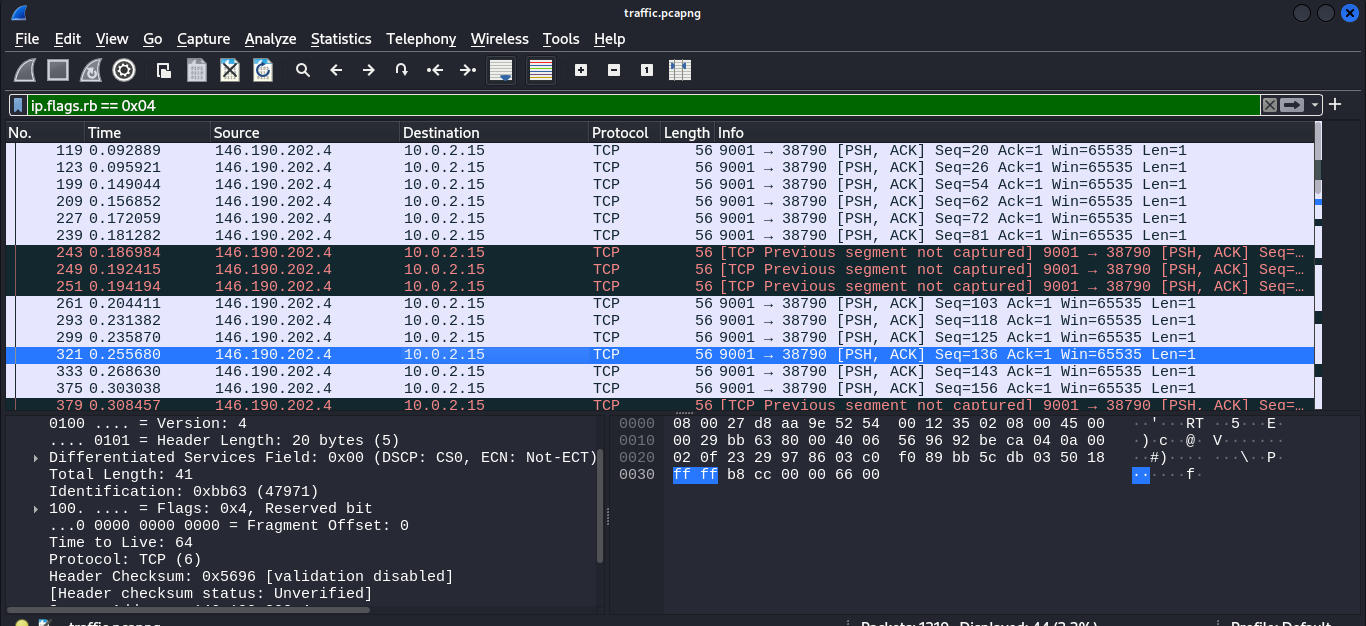
Saya menggunakan tools tshark untuk mengekstrak data hexnya dan me-pipenya dengan xxd untuk mengubahnya menjadi ascii 
Flag: COMPFEST16{rfc_3514_security_bit_145eef449d}
Bames_Jond_Investigation Team
Chall ini sedikit tricky karena kita harus menjawab pertanyaan dari soal lalu jawabannya dijadikan sebuah flag, perbedaan huruf kecil, huruf kapital dan urutannya juga berpengaruh, mungkin ini menjadi alasan mengapa yang berhasil solve soal ini hanya 12 tim.
Pertanyaan soal
- The operating system that the machine runs. Write in [OperatingSystem]-[Version]. For example, Windows-7 or Ubuntu-20.07
- Application(s) that is currently opened by the user excluding file explorer. Write in [ApplicationOne]-[ApplicationTwo]. For example, MicrosoftPowerPoint-MicrosoftWord-Notepad.
- File/folder(s) that is contained inside “Tugas Sekolah” folder. Write in in their original name without their extension in this format, [File/Folder 1]-[File/Folder 2]. For example, Important Folder-Melon Cat
- Programming language that the user are using inside that machine. Write in [Language1]-[Language2]. For example, C-C++-Java
Kita diberikan sebuah link google drive yang yang isinya adalah file dengan format .mem
Kita bisa menganalisa mengakses file memory tersebut menggunakan tools volatility pada linux, dimulai dengan command imageinfo untuk mendapatkan profile summary
Jawaban pertanyaan 2
Untuk soal nomor 2 kita dapat melihat aplikasi yang running menggunakan command pslist ataupun pstree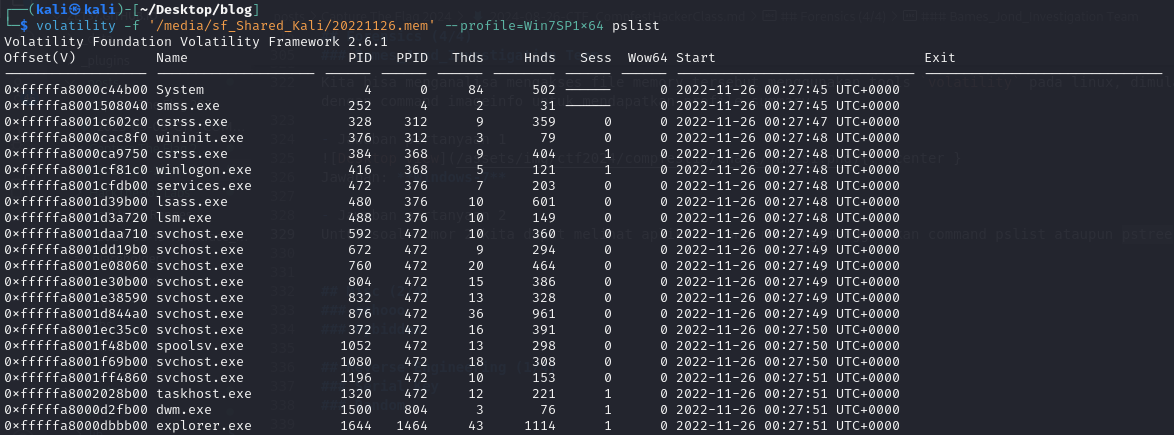
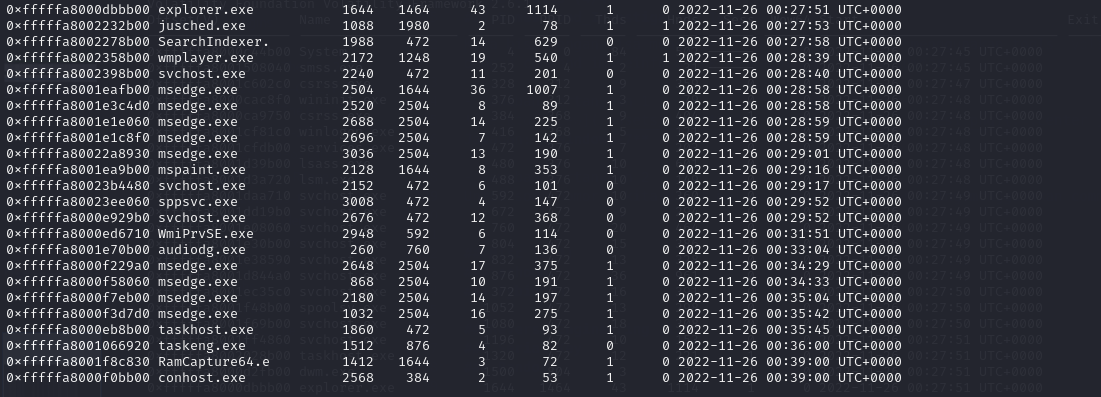
Karena disitu terdapat process mspaint.exe saya coba untuk mendump processnya untuk memastikan aplikasi yang saat itu dibuka. 
Untuk membaca dan mengakses file dumpnya kita bisa mengubah nama filenya menjadi format .data dan mengaksesnya menggunakan gimp 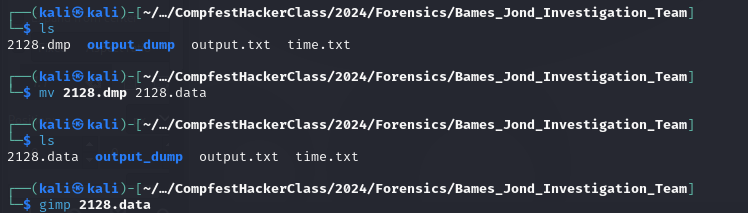
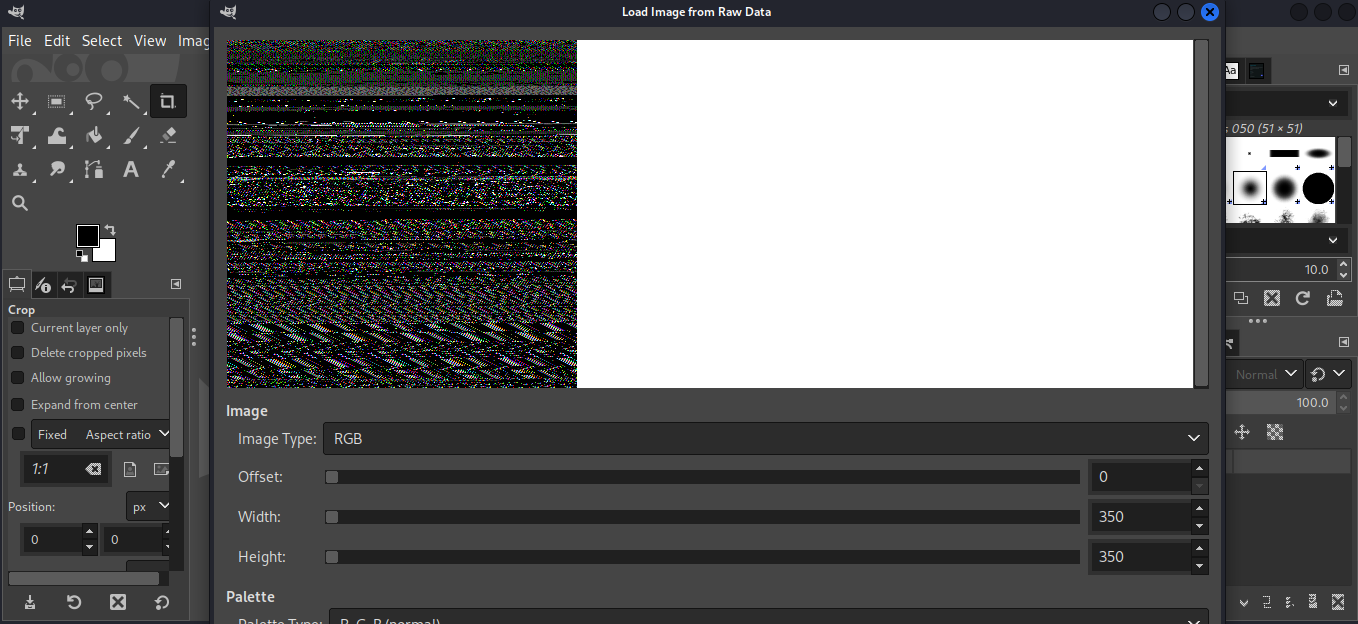
Setelah dicari width dan offset yang pas untuk mendapatkan gambar yang jelas, saya mendapatkannya di angka
- offset = 141229348
- width = 2133
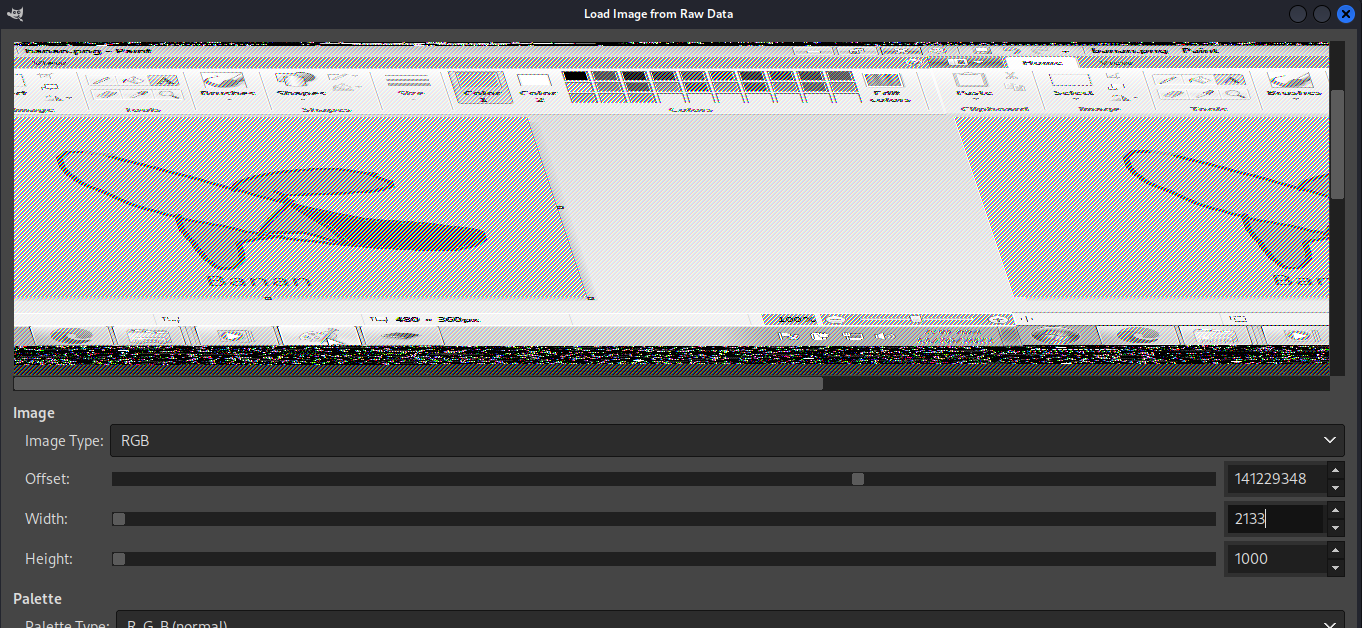 Terlihat aplikasi yang dibuka kecuali ramcapturer dan file explorer adalah
Terlihat aplikasi yang dibuka kecuali ramcapturer dan file explorer adalah
- Microsoft Edge
- Microsoft Paint
- Windows Media Player
Jawaban: MicrosoftEdge-MicrosoftPaint-WindowsMediaPlayer
- Jawaban pertanyaan 3
Kita bisa menggunakan command filescan ataupun strings untuk menemukan folder dan file yang ada pada memory tersebut.
Jawaban: Definetly Tugas Sekolah
- Jawaban pertanyaan 4
Untuk mengetahui programming language yang ada pada merory tersebut kita dapat memanfaatkan command envars untuk melihat PATH environment variables pada memory tersebut.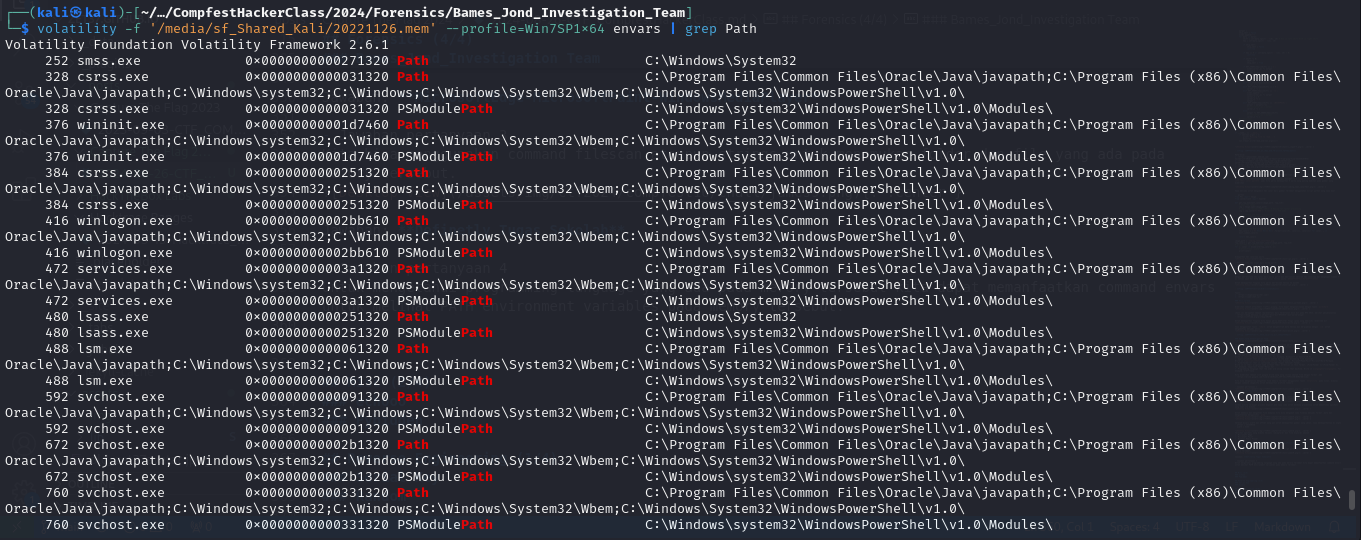
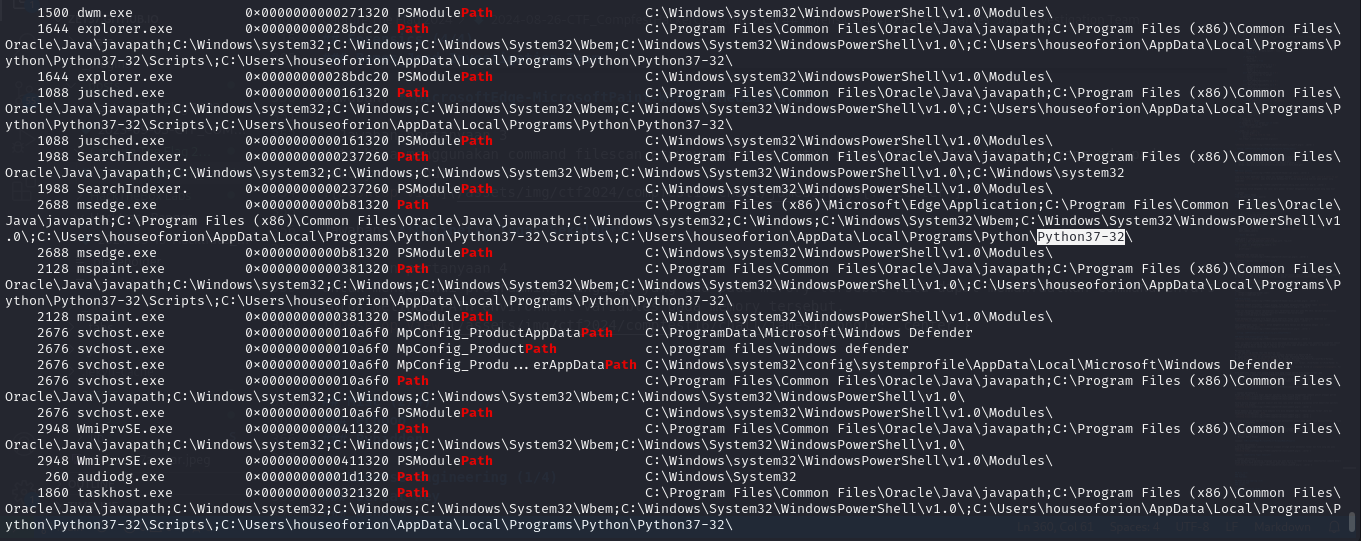
Dari informasi tersebut kita dapat mengetahui ada Python dan Java pada PATH
Jawaban: Java-Python
Flag: COMPFEST16{Windows-7_MicrosoftEdge-MicrosoftPaint-WindowsMediaPlayer_Definetly Tugas Sekolah_Java-Python}